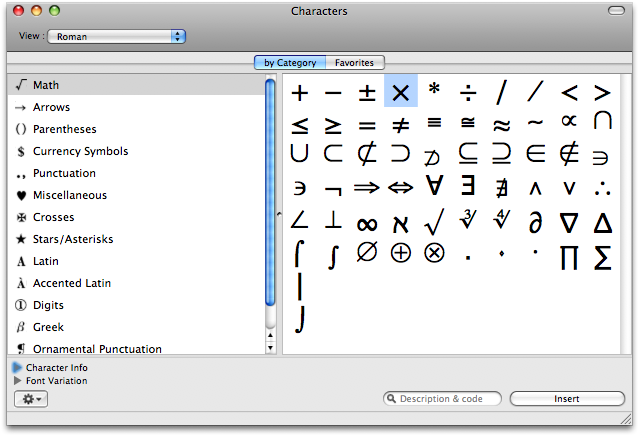OS X Tips: Difference between revisions
mNo edit summary |
mNo edit summary |
||
| (3 intermediate revisions by one other user not shown) | |||
| Line 1: | Line 1: | ||
[http://guides.macrumors.com/Taking_Screenshots_in_Mac_OS_X OS X screen capture keyboard shortcuts] | == [[Print Multiple Emails to PDF]] == | ||
== [http://guides.macrumors.com/Taking_Screenshots_in_Mac_OS_X OS X screen capture keyboard shortcuts] == | |||
* Command-Shift-3: Take a screenshot of the screen, and save it as a file on the desktop | |||
* Command-Shift-4, then select an area: Take a screenshot of an area and save it as a file on the desktop | |||
* Command-Shift-4, then space, then click a window: Take a screenshot of a window and save it as a file on the desktop | |||
* Command-Control-Shift-3: Take a screenshot of the screen, and save it to the clipboard | |||
* Command-Control-Shift-4, then select an area: Take a screenshot of an area and save it to the clipboard | |||
* Command-Control-Shift-4, then space, then click a window: Take a screenshot of a window and save it to the clipboard | |||
== Keyboard Shortcuts == | |||
I just got a MacBook Pro on March 21, 2006. I've been mostly a Windows User for the past ten years. Sure I use a Linux & Solaris, but not for my desktop. The closest thing I've used to a Mac was my old Apple IIGS. So, there is quite a bit to learn, or maybe unlearn. I went to a 'Switch at Six' presentation at the Apple store, which was a HUGE waste of time. I learned virtually nothing, and the presenter had never used Windows, and really didn't know the Mac that well. So, when I figure out something that I do often as Windows user, and figure it out on the Mac, I'll add it to this page. | I just got a MacBook Pro on March 21, 2006. I've been mostly a Windows User for the past ten years. Sure I use a Linux & Solaris, but not for my desktop. The closest thing I've used to a Mac was my old Apple IIGS. So, there is quite a bit to learn, or maybe unlearn. I went to a 'Switch at Six' presentation at the Apple store, which was a HUGE waste of time. I learned virtually nothing, and the presenter had never used Windows, and really didn't know the Mac that well. So, when I figure out something that I do often as Windows user, and figure it out on the Mac, I'll add it to this page. | ||
| Line 8: | Line 19: | ||
| Cut, Copy, Paste || ctrl-x, ctrl-c, ctrl-v || Command-x, Command-c, Command-v || Pretty much everywhere you need to use Command instead of Ctrl | | Cut, Copy, Paste || ctrl-x, ctrl-c, ctrl-v || Command-x, Command-c, Command-v || Pretty much everywhere you need to use Command instead of Ctrl | ||
|- | |- | ||
| [http://www.starr.net/is/type/altnum.htm Foreign Characters] (ú £) || alt-0258, alt-0163 || option-e u, option-3 || See | | [http://www.starr.net/is/type/altnum.htm Foreign Characters] (ú £) || alt-0258, alt-0163 || option-e u, option-3 || See [http://home.earthlink.net/~awinkelried/keyboard_shortcuts.html keyboard shortcuts] | ||
|- | |||
| ÷ (divide) || alt-0257 || option / || See http://www.gosquared.com/liquidicity/archives/172 | |||
|- | |- | ||
| Task Manager || ctrl-shift-escape || option-command-escape || Pretty much the same for killing applications. Probably have to use the terminal to kill processes. Also I'm not sure how to view the processor utilization | | Task Manager || ctrl-shift-escape || option-command-escape || Pretty much the same for killing applications. Probably have to use the terminal to kill processes. Also I'm not sure how to view the processor utilization | ||
| Line 25: | Line 38: | ||
To fix this, I just had to comment out the xterm line out of the rc file. | To fix this, I just had to comment out the xterm line out of the rc file. | ||
< | <geshi lang="bash"> | ||
$ sudo vim /etc/X11/xinit/xinitrc | $ sudo vim /etc/X11/xinit/xinitrc | ||
... | ... | ||
< xterm & | < xterm & | ||
> # xterm & | > # xterm & | ||
</ | </geshi> | ||
== IntelliJ == | == IntelliJ == | ||
| Line 42: | Line 55: | ||
I think I also had to install the JDK off from Apple's site. | I think I also had to install the JDK off from Apple's site. | ||
== Character Palette == | |||
The character palette does the same thing as Microsoft's charmap utility. I usually get to it by clicking on the internationalization flag near clock on the menu bar. | |||
[[Image:character_palette.png]] | |||
[[Category:Mac]] | [[Category:Mac]] | ||
Latest revision as of 00:46, 14 November 2012
Print Multiple Emails to PDF
OS X screen capture keyboard shortcuts
- Command-Shift-3: Take a screenshot of the screen, and save it as a file on the desktop
- Command-Shift-4, then select an area: Take a screenshot of an area and save it as a file on the desktop
- Command-Shift-4, then space, then click a window: Take a screenshot of a window and save it as a file on the desktop
- Command-Control-Shift-3: Take a screenshot of the screen, and save it to the clipboard
- Command-Control-Shift-4, then select an area: Take a screenshot of an area and save it to the clipboard
- Command-Control-Shift-4, then space, then click a window: Take a screenshot of a window and save it to the clipboard
Keyboard Shortcuts
I just got a MacBook Pro on March 21, 2006. I've been mostly a Windows User for the past ten years. Sure I use a Linux & Solaris, but not for my desktop. The closest thing I've used to a Mac was my old Apple IIGS. So, there is quite a bit to learn, or maybe unlearn. I went to a 'Switch at Six' presentation at the Apple store, which was a HUGE waste of time. I learned virtually nothing, and the presenter had never used Windows, and really didn't know the Mac that well. So, when I figure out something that I do often as Windows user, and figure it out on the Mac, I'll add it to this page.
| Operation | Windows | Mac | Notes |
|---|---|---|---|
| Cut, Copy, Paste | ctrl-x, ctrl-c, ctrl-v | Command-x, Command-c, Command-v | Pretty much everywhere you need to use Command instead of Ctrl |
| Foreign Characters (ú £) | alt-0258, alt-0163 | option-e u, option-3 | See keyboard shortcuts |
| ÷ (divide) | alt-0257 | option / | See http://www.gosquared.com/liquidicity/archives/172 |
| Task Manager | ctrl-shift-escape | option-command-escape | Pretty much the same for killing applications. Probably have to use the terminal to kill processes. Also I'm not sure how to view the processor utilization |
rsync
<geshi lang="bash"> $rsync -avz -e ssh --rsync-path=/usr/bin/rsync --progress brianegge@lc.tzo.com:"/Users/brianegge/Pictures/Yelp/TGI*.jpg" . $rsync -avz -e "ssh -p 572 " --rsync-path=/usr/bin/rsync --progress carbon egge@theeggeadventure.com:/home/egge/www/gallery/themes/ </geshi>
X11
When I launch OpenOffice it starts up X11, and that causes an xterm to start. I don't need the xterm, so it's anoying for it to open. I found some details on X11 on Apple's support site.
To fix this, I just had to comment out the xterm line out of the rc file. <geshi lang="bash"> $ sudo vim /etc/X11/xinit/xinitrc ... < xterm & > # xterm & </geshi>
IntelliJ
You can have IntelliJ reference the Java source & Docs, by pointing them to
/Library/Java/Home/src.jar /Library/Java/Home/docs.jar
I think I also had to install the JDK off from Apple's site.
Character Palette
The character palette does the same thing as Microsoft's charmap utility. I usually get to it by clicking on the internationalization flag near clock on the menu bar.